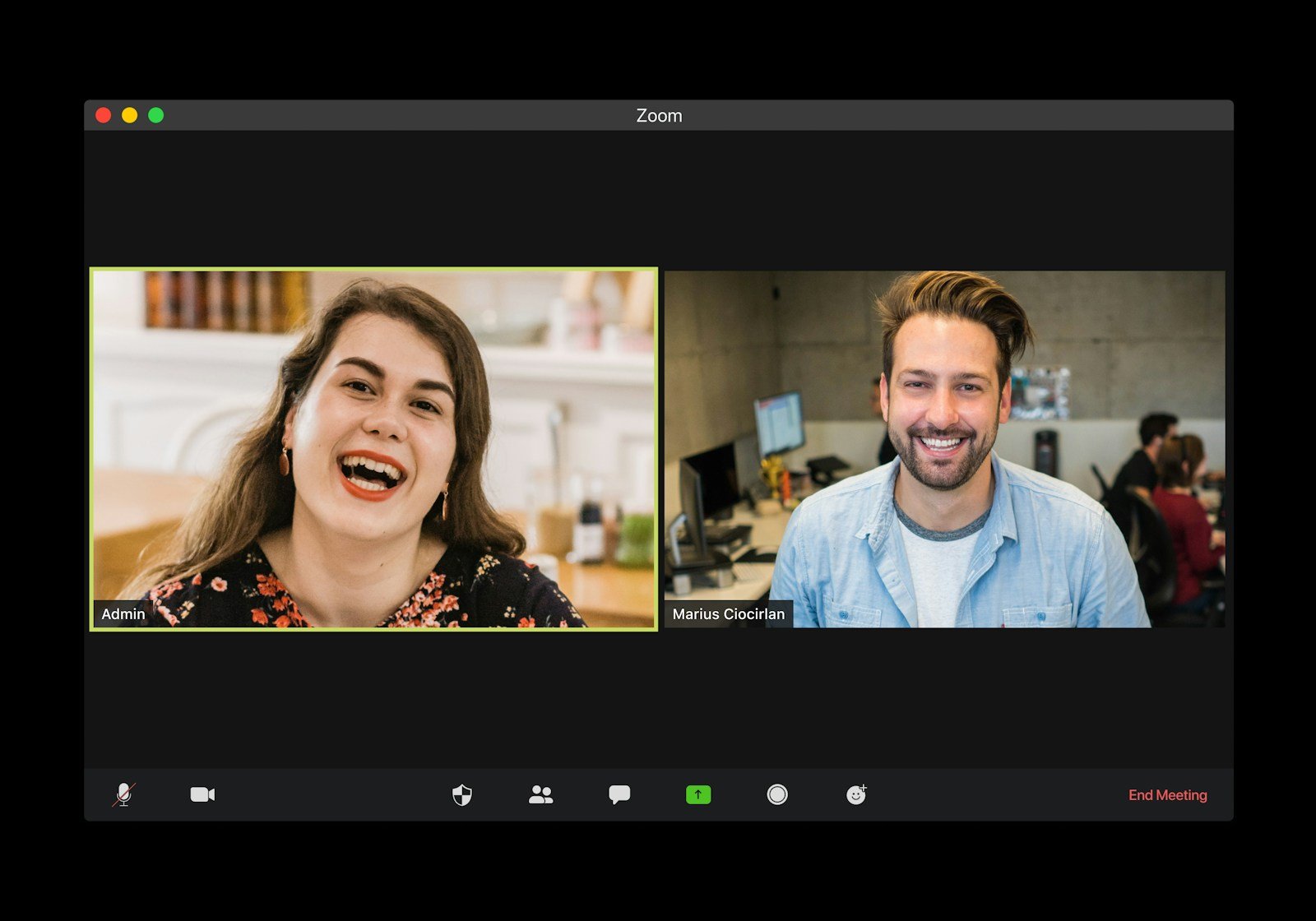Custom Live Streaming Service Zoom – The Ultimate Guide
If you’re looking to stream a Zoom meeting or webinar to a platform beyond Facebook, YouTube or Twitch, Zoom’s Custom Live Streaming Service is your go‑to solution. This guide walks you step‑by‑step through how to enable it, configure RTMP settings, and broadcast like a pro.
Zoom Live Streaming Overview
Zoom lets paid accounts (Pro, Business, Education, Enterprise) livestream meetings or webinars to platforms such as YouTube, Facebook, LinkedIn, Twitch—or your own site—via RTMP links. You must be a licensed user and have the desktop Zoom app updated to the required version Zoom Community+6Dacast+6Zoom Community+6Restream+1Zoom Support+1Zoom Community+3Zoom Support+3Vimeo+3Zoom Community. Webinars require a Webinar license; meetings require a Pro or higher plan Zoom SupportZoom Support.
How to Enable Custom Live Streaming in Zoom
An admin—or the user at group or individual level—must enable streaming under Settings → Meeting (or Webinar) → In Meeting (Advanced). You must select Allow livestreaming and check Custom Live Streaming Service Zoom Community+11Zoom Support+11Zoom Support+11. If the option is locked, contact your Zoom administrator.
Scheduling and Configuration
When scheduling your meeting or webinar via Zoom’s web portal, scroll down to the Live Streaming tab. Click Configure Custom Streaming Service, and input:
- Stream URL
- Stream Key
- Live Streaming page URL (the destination viewing page) Restream+5Zoom Support+5Zoom Support+5Zoom Community+2Zoom Support+2Restream+2Zoom Support+3Zoom Support+3it.umn.edu+3.
Then click Save. Your meeting is now configured.
Connecting to Platforms via RTMP
YouTube Live
Schedule the event on YouTube, copy the Server URL and Stream Key into Zoom. Fill the viewing page URL in Zoom to link the audience page. Choose HD resolution if available marketplace.zoom.us+10Zoom Support+10Zoom Support+10.
Facebook Live
Create a Facebook Live event, get the Server URL, Stream Key, and Event URL. Paste into Zoom’s custom streaming fields Zoom Community+5Zoom Support+5Restream+5.
LinkedIn Live
Use LinkedIn Live’s RTMP tool to generate a stream URL and key. Copy into Zoom accordingly Zoom Support.
Restream or other RTMP
Platforms like Restream allow multistreaming to YouTube, Facebook, LinkedIn simultaneously. Copy the RTMP credentials into Zoom and optionally use Restream Studio for layouts and branding Restream.
Going Live: Streaming Workflow
At event time:
- Start the Zoom meeting or webinar.
- Click More → Live on Custom Live Streaming Service in the meeting toolbar
- Zoom will open a browser window preparing the broadcast.
- Navigate to your streaming platform (e.g. YouTube), click Go Live to begin the actual public stream.
Audio and video may have a short delay (Facebook ~20 seconds), so monitor echo and latency during streaming
To end the stream, either click Stop live stream in Zoom under More, or end the broadcast on the streaming platform. Stopping the Zoom livestream does not necessarily end the meeting itself Zoom Support.
Pro Tips & Best Practices
- Test 30 min before: open your stream platform’s preview (e.g. YouTube Live Manager) and verify video/audio.
- Use 1080p HD if your Zoom settings allow.
- To avoid echo: close livestream platform audio playback, or use mute controls.
- Use simple overlays, branding, and engagement tools available via third-party platform or via tools like Restream Studio.
Always verify RTMP credentials within an hour or less before going live. LinkedIn sessions may expire quickly Restream+2Zoom Support+2Zoom Support+2Restream+1Green Buzz Agency+1.
Limitations & Alternatives
Zoom’s built‑in custom streaming is simple but limited—you can’t overlay branding, switch scenes dynamically, or multi-camera switch inside Zoom itself. For deeper video production, consider tools like:
- StreamYard: browser-based, multistream, branded layouts, guest support. Easier to use than vMix or Wirecast Green Buzz Agency.
- vMix: powerful live production software offering direct Zoom integration starting with vMix 27, multi-camera, graphics overlays and local network streaming via LiveLAN Wikipedia.
- Wirecast: advanced live production suite with multi-source mixing, chroma key, guest feeds via Rendezvous feature Wikipedia.
Solution | Use Case & Strengths |
Zoom → RTMP | Simple, no-cost if you already have Zoom; basic multistreaming. |
StreamYard | Browser native, branded, guest interviews, ideal for social streams. |
vMix | Studio-level production, direct Zoom integration, scene switching, LiveLAN support. |
Wirecast | Top-tier multi‑source switching, overlays, professional production. |
FAQ
- Do I need a Zoom Pro or Webinar license?
— Yes: Pro or above for meetings; Webinar license required for webinars. - Can I stream to multiple platforms at once?
— Yes, via third‑party multistreaming tools like Restream connected via Zoom’s RTMP. - What causes audio echo?
— Live preview window with sound open on your machine causes delayed playback echo (~20 sec). Mute it or keep it closed. - How do I stop the stream but keep meeting?
— In Zoom controls click Stop live stream. Meeting continues until you click End Meeting. - Embed stream on your site?
— Yes, if your RTMP host supports embedding. Paste the embed code from YouTube/Facebook into your site.
How Virtual Studio Offers Enhanced Streaming Solutions
Zoom’s custom live stream is functional—but Virtual Studio takes your event to the next level:
- Custom multistream RTMP routing to any platform simultaneously.
- Professional branding overlays, transitions, graphics and show design.
- Hybrid event support combining Zoom virtual audience with on‑site AV production.
- Green‑screen studio services, multi‑camera studio switching via vMix or Wirecast.
- Pre‑ and post‑production editing, analytics, and downloadable content packages.
If you want more than just basic streaming—turn Zoom into a polished broadcast.
Final Thoughts & Next Steps
Zoom’s Custom Live Streaming Service lets you stream beyond built‑in Facebook, YouTube or Twitch options via RTMP setup. It’s robust for many use cases—but if you want full production quality, seamless branding, guest management, and hybrid features, Virtual Studio can amplify it.
👉 Next step: Visit vsworld.com to book a demo. Let’s plan your branded, export-ready live stream experience today.