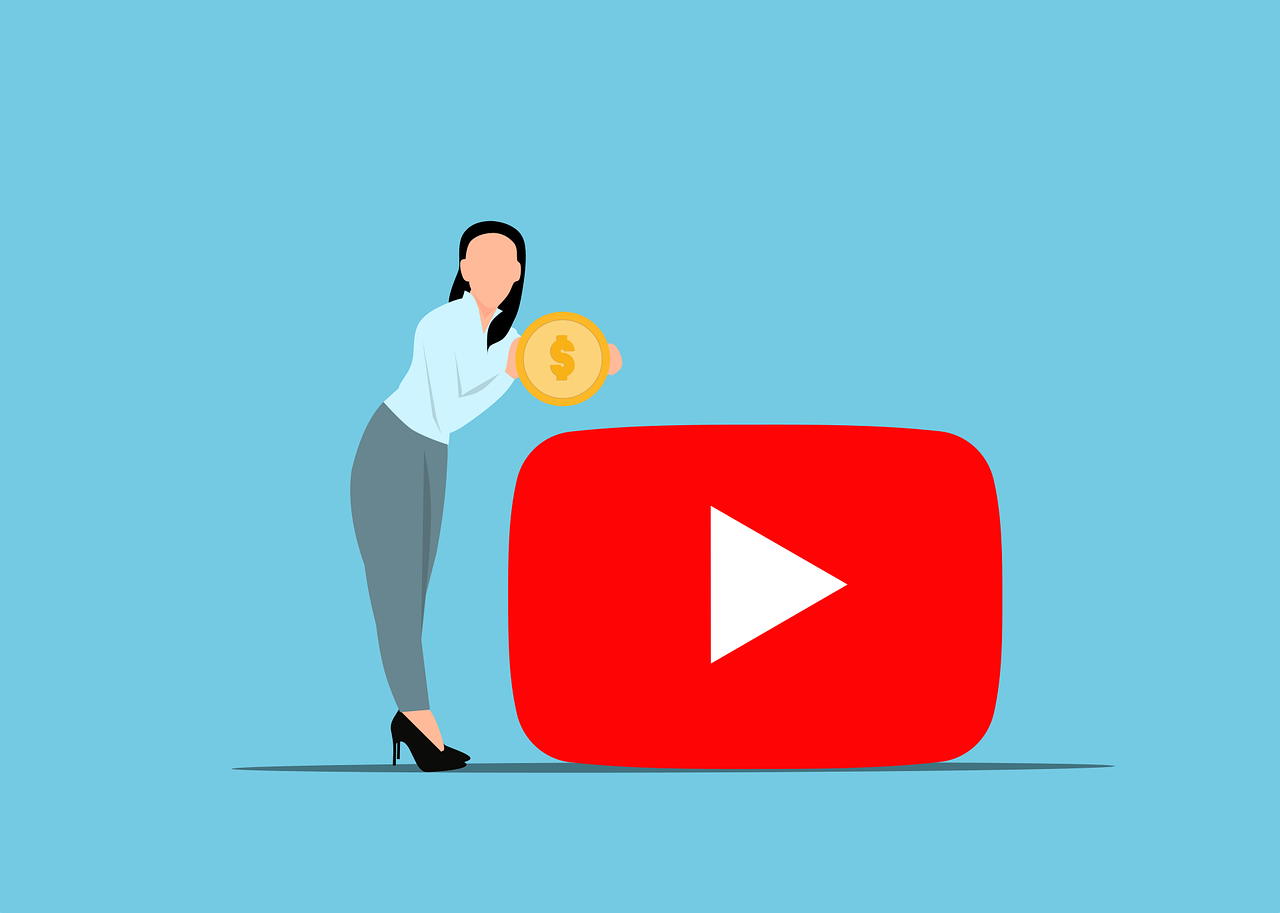To navigate the complex world of YouTube live event streaming can seem daunting; however, it doesn’t have to be. Your fingers are on the brink of tapping into an expansive audience worldwide. You just need a little direction. Get enlightened with “Mastering YouTube Live Event Streaming” and uncover your potential mastery of this digital arena. From the must-know basics to those tiny details that make all the difference, your journey towards broadcasting supremacy is about to commence.
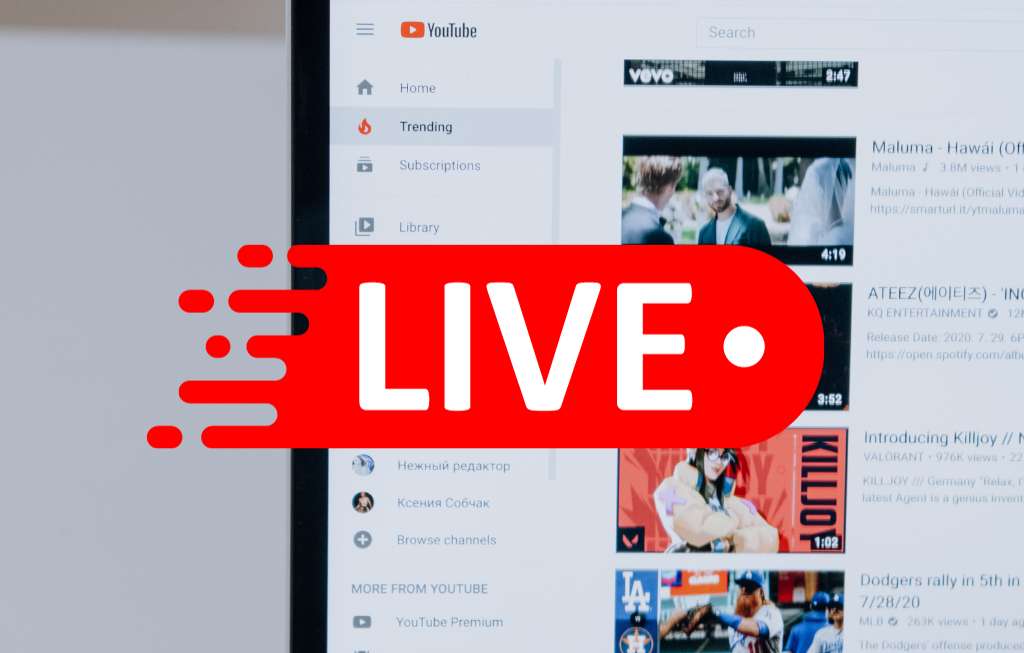
Understanding YouTube Live Event Streaming
In a world that’s increasingly connected, live streaming has grown in popularity and YouTube Live stands at the forefront of this digital revolution. Let’s dive into the world of YouTube Live, understand its strengths, and see how you can use it to engage with your audience in real time.
What is YouTube Live?
YouTube Live is a feature on YouTube that allows users to broadcast videos in real time. As soon as you hit the ‘Go Live’ button, your audience can watch your stream, comment on it, and interact with you and other viewers. Whether you’re holding a live performance, a workshop, or merely sharing your thoughts, YouTube Live enables you to engage with a worldwide audience and present a real-time experience that can’t be replicated with pre-recorded content.
Popularity of YouTube Live
Over the years, YouTube Live has grown tremendously in popularity. This growth can be attributed to the interactive nature of live streams, giving the audience an opportunity to be part of the experience. By creating immersive digital experiences, YouTube Live taps into a human desire for communal experience and instant gratification. As the audience interacts with the live content, they also contribute to the narrative, making each live stream wonderfully unique.
Different use cases of YouTube Live
The applications of YouTube Live are varied. Musicians and performers use it to host live concerts, while educators and tutors use it to conduct workshops or live lectures. Businesses use live streams for product launches, demonstrations, and Q&A sessions. TV broadcasters, sports leagues and event organizers use it for broadcasting their events live. With YouTube Live, the only real limit is your imagination.
Setting Up for YouTube Live Streaming
Before you can start streaming, there’s some groundwork required. This involves ensuring that your hardware, software, and internet connectivity meet certain benchmarks.
Hardware requirements
To stream on YouTube Live, you will need a video source like a webcam, DSLR, or camcorder and an audio source like a microphone. You also need a sturdy tripod or mounting solution to keep the camera steady and a computer or smartphone with enough processing power to handle the encoding software.
Software requirements
To put your stream on the internet, you need encoding software, also known as a broadcast software. This software captures your video feed and ‘encodes’ it into a digital format that can be streamed online. Some popular options include OBS Studio, Wirecast, and vMix.
Internet connectivity
A stable, robust internet connection is critical to ensure a smooth streaming experience. The speed you need depends on the quality of your stream. As a rule of thumb, you should aim for an upload speed that’s twice the bitrate of your stream.
Choosing a suitable location
A quiet, well-lit location is crucial for live streaming. Avoid areas with a lot of background noise and ensure you have control over the lighting. The setting should be appropriate for your content.

Looking for seamless live streaming? Get in touch with us for the ultimate streaming services.
Creating a YouTube Channel
If you’re stepping into the world of live streaming, having your own YouTube channel is a prerequisite. Here’s how you can create one:
Creating a Google account
A Google account is a gateway to all things YouTube. If you don’t already have one, you can sign up for free. Once you’ve created your Google account, you can access YouTube with the same login credentials.
Setting up a new YouTube channel
Once you’re on YouTube, navigate to the user icon and click on ‘My channel.’ You will then be prompted to create a new channel. Be sure to choose a meaningful name that aligns with your purpose for streaming.
Customizing the channel layout
Customization is key to making your channel stand out. YouTube allows you to customize your channel layout to showcase your best content. You can choose what your viewers see when they visit your channel.
Uploading profile and banner images
Visuals are crucial for setting the tone of your channel. Upload a profile image (typically a logo if you’re a brand), and a banner image to give your channel a distinct character. These should resonate with your brand’s color palette and aesthetic.
Setting Up YouTube Live Event
Now, let’s talk about setting up your YouTube Live event. This involves scheduling the event, optimizing the description and tags, and setting privacy options.
Accessing YouTube Live dashboard
To access the YouTube Live dashboard, click on the camera icon at the top right corner of YouTube homepage and select ‘Go Live.’ This will bring you to the Live dashboard, where you can manage your live events and settings.
Scheduling a live event
From the Live dashboard, you can schedule your event by clicking on ‘Schedule Stream.’ Here, you can set the date, time, and details of the stream. It’s advisable to schedule your live event well in advance to generate anticipation.
Optimizing event description and tags
To help your live stream reach more people, optimize the event description and tags for search engines. Include relevant keywords in your title, description, and tags. This will help your live stream appear in search results, increasing its visibility.
Setting privacy settings
You have the option to set your live event as public, private, or unlisted. Choose a setting that’s best suited for your event.
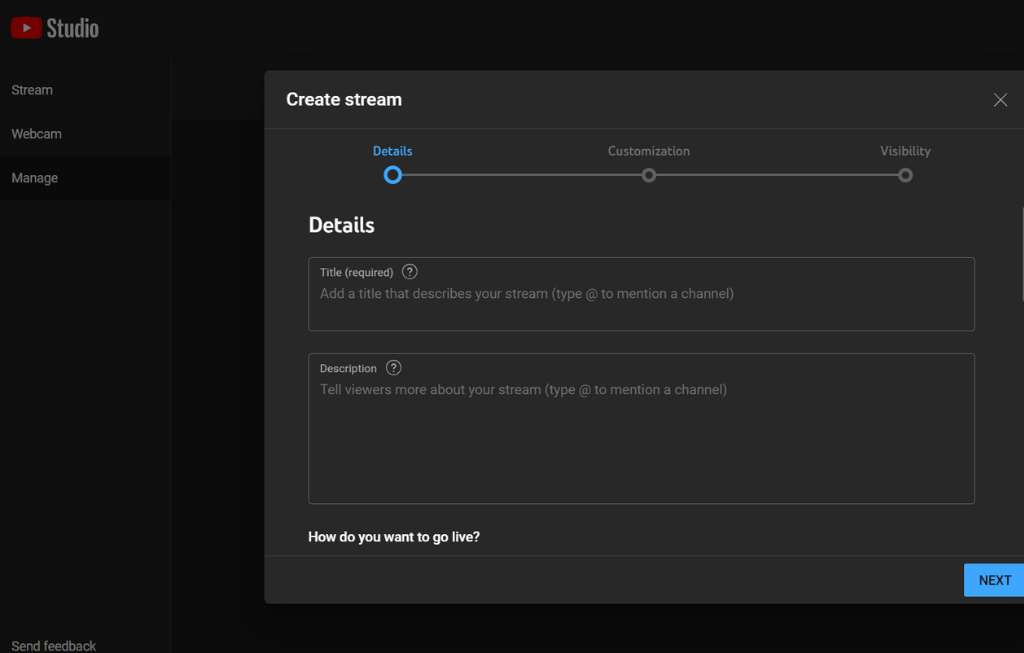
Managing Equipment and Setup
Now let’s dive into the nitty-gritty of managing your equipment and set-up to ensure a professional streaming experience.
Selecting a camera
The type of camera you choose depends on your budget, purpose, and type of content. Webcams are perfect for simple streams, while DSLRs or camcorders are preferable for higher production quality.
Arranging proper lighting
Good lighting is critical for video quality. Ensure you have control over the lighting to avoid shadows or overexposure in your stream. Consider using studio lights, softboxes or ring lights to improve your video quality.
Choosing a microphone and testing audio
To provide high-quality audio, invest in a good microphone. Remember to test the audio before going live to ensure there are no interruptions.
Managing background and foreground
Pay attention to your video frame’s background and foreground. Make sure there are no distracting elements, and the main focus should always be on the subject.
Using Broadcasting Software
Broadcasting software is an integral part of live streaming. It captures your video and audio, encodes it, and sends it to YouTube Live.
Understanding broadcasting software options
There are numerous broadcasting software options available, with different features and price points. Free software like OBS Studio is versatile and perfect for beginners, while paid software like Wirecast offers advanced features and capabilities.
Setting up broadcasting software
Once you choose your software, you need to set it up on your system. This process involves installing the software, connecting your inputs (camera and microphone), and setting your encoding format and bitrate.
Integrating software with YouTube Live
To broadcast your stream on YouTube Live, you need to link your broadcast software to your YouTube account. This is done by generating a stream key from your YouTube Live dashboard and entering it into your broadcasting software.
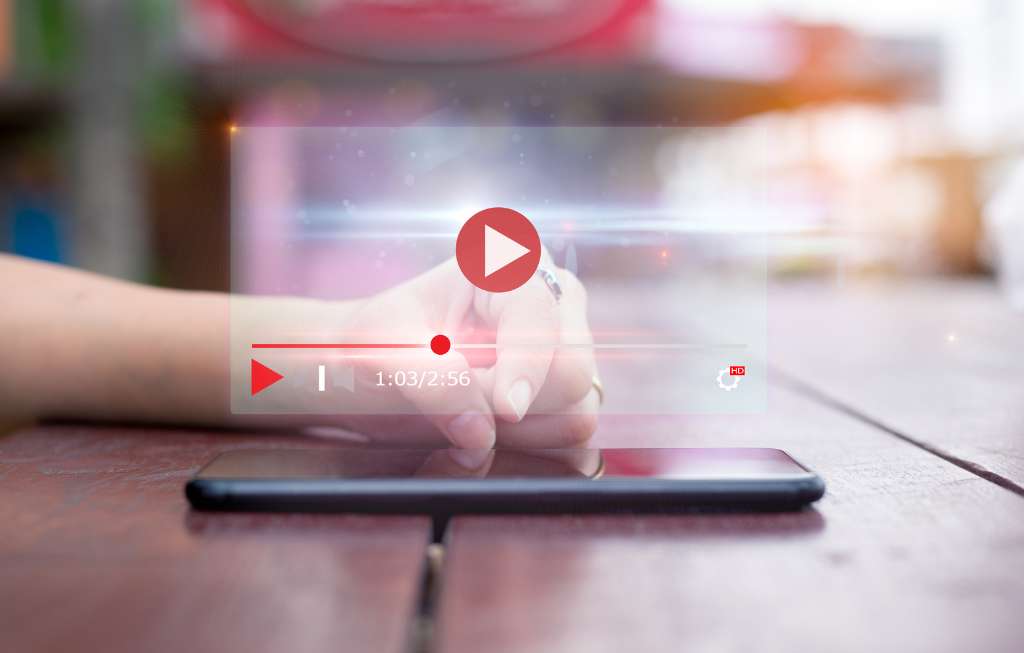
Running a Live Stream Test
Before you ‘Go Live,’ it’s crucial to run a live stream test. This helps ensure that everything runs smoothly during your live event.
Checking live stream settings
In your test stream, you need to check your video resolution, audio quality, encoding settings, and internet speed. Make sure they meet the requirements for a smooth stream.
Testing video and audio quality
Evaluate the quality of your video and audio. Test your camera’s view, the lighting, and the audio levels. Make sure your visuals are clear and your audio is audible.
Addressing potential technical issues
You’ll want to identify and rectify any technical issues before the actual live stream. This can involve adjusting your encoder settings, resolving network issues, or fixing hardware problems.
Performing a private stream test
Performing a private live stream allows you to experience the process end-to-end, without the pressure of being live. You can invite a few trusted individuals to give you feedback on your stream.
Managing & Moderating Your Live Stream
Interacting with your audience during the live stream and moderating the live chat can greatly enhance your live stream’s success.
Interacting with viewers through live chat
engage with your viewers through live chat. Acknowledge comments, answer questions, and keep the conversation going. This interaction makes viewers feel appreciated and can improve viewer retention.
Utilizing YouTube’s moderation tools
YouTube provides several moderation tools to maintain a healthy chat environment. You can add chat moderators, block certain words or phrases, and even put users in timeout if necessary.
Handling Spammers and Trolls
Beware of spammers and trolls. Prompt action against disruptive behavior can prevent it from distracting others and maintain an enjoyable live stream experience.
Promoting engagement during the stream
Encourage interactions by asking questions, responding to comments, and requesting likes and shares. This not only boosts engagement but also builds a sense of community among your viewers.

Promoting Your Live Stream
A bit of promotion can go a long way in attracting viewers to your live stream.
Creating compelling event thumbnails
A captivating thumbnail can significantly increase your live stream’s visibility. Ensure it’s unique, compelling and accurately represents the content of your live stream.
Using Social media for promotion
Use your social media platforms to promote your live streams. Announcing your live event ahead of time can create anticipation and attract more viewers.
Sending reminders through email
If you have a subscriber list, send out email reminders about your live event. A friendly reminder can increase the likelihood of your audience tuning in.
Collaborating with influencers to increase reach
Partner with influencers in your domain to reach a wider audience. This could involve them promoting your live event or being part of it.
Analyzing Your Live Stream Performance
Analyzing your live stream performance can help you understand what works and what doesn’t, enabling you to improve future events.
Understanding YouTube analytics
YouTube provides access to live stream analytics, providing data around viewership, engagement, and overall performance. Familiarizing yourself with these analytics will provide insights for improvement.
Evaluating viewer engagement
Evaluate comments, likes, shares, and the average time users spend watching your live stream. These metrics can provide insights into your audience’s behavior, interests, and preferences.
Identifying areas of improvement
Every live stream can be a learning opportunity. By analyzing the performance and viewer feedback, you can identify sections of your live stream that can be improved.
Utilizing viewer feedback to enhance future streams
Lastly, take viewer feedback seriously. Your viewers know best what they want to see. Use this feedback constructively to enhance your future live streams.
Mastering YouTube Live isn’t an overnight process, but by diving in and learning as you go, you’re well on your way to creating engaging live content that resonates with your audience. Happy streaming!
Don’t settle for less—experience top-notch live streaming with Virtual Studio.